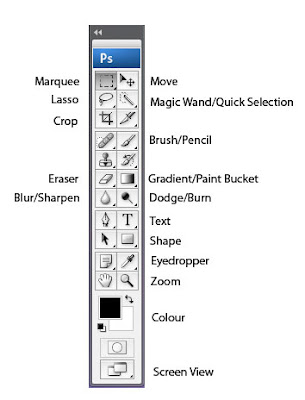 If you see a small black arrow in the lower right hand side of a tool button it means there is more than one tool available, click on the black arrow to see a drop down menu of the tools that are available.
If you see a small black arrow in the lower right hand side of a tool button it means there is more than one tool available, click on the black arrow to see a drop down menu of the tools that are available.- Always have your layer and history windows open. If you can't see these windows, click WINDOW (on the menu bar at the top of the screen) and select them from the menu.
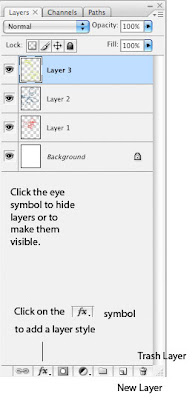 Pay close attention to the position of each layer. You can add layer styles and manipulate layers on the layer window (seen above).
Pay close attention to the position of each layer. You can add layer styles and manipulate layers on the layer window (seen above).- There are a few key ways to manipulate your image using photoshop. The first is using the IMAGE menu and selecting ADJUSTMENTS. Use Adjustments to alter the brightness/contrast, hue/saturation/lightness, and selective colour adjustment:
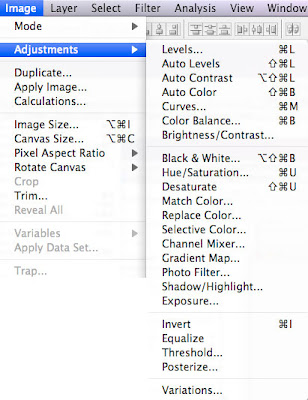
You can also alter an image using a range of different filters, these can be found under the FILTER menu. There are many different filters that will produce a range of different effects depending on your image. The best way too learn about these is to experiment!
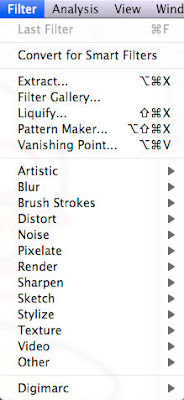 You can also alter basic elements like scale and position of an image using the EDIT menu and selecting TRANSFORM:
You can also alter basic elements like scale and position of an image using the EDIT menu and selecting TRANSFORM:
It is important to think of what your book will look like as a finished artwork but equally important to use it as an excerise in becoming familiar with photoshop. Try to experiment with as many techniques as possible.
No comments:
Post a Comment